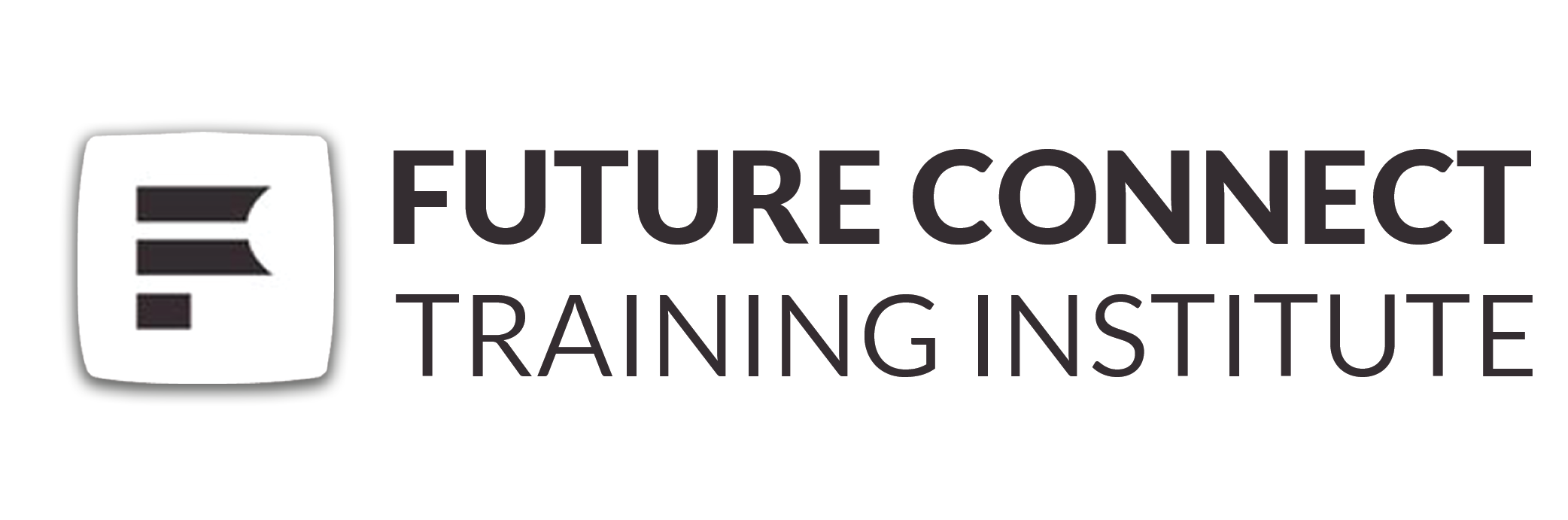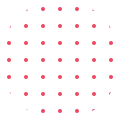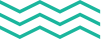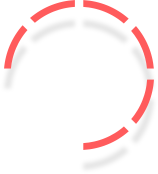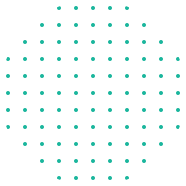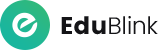
A free tag management tool offered by Google is called Google Tag Manager (GTM). It is an effective solution that makes it easier to deploy and manage different tracking tags, analytics codes, and other pieces of code on a website or mobile application. To track user activities, gather data, and transfer it to external analytics and marketing platforms, these tags are necessary.
Before Google Tag Manager, manually altering the website's code was required to add and manage many tags on a website. For non-technical users in particular, this process may be time-consuming and difficult. With GTM, website owners and marketers may manage all of their tags through a simple web interface without having to change the site's source code.
Google Tag Manager's Primary Elements
The following are Google Tag Manager's primary elements:
- Containers: The foundational elements of GTM are containers. Typically, there is only one container per website or mobile application, and it serves as a container for all tags and triggers related to that property.
- Tags: Tags are short pieces of code that carry out specialised tasks like tracking form submissions, button clicks, page visits, and e-commerce transactions. Google Analytics, Facebook Pixel, and Google Ads Conversion Tracking are examples of popular tags.
- Triggers: On your website or app, triggers control when and where tags are fired. When a user hits a particular button or navigates to a given page, for instance, you can configure a trigger to fire a particular tag.
- Variables: Variables are used to collect dynamic information from your website, such as the user ID, the URL of the current page, or other particular information that you want to give to your tags.
Advantages
There are various advantages to using Google Tag Manager, including:
Tag management is made easier because it doesn't require changing the website's source code to add, amend, or remove tags.
- Faster implementation: Marketers can swiftly apply new tracking tags, lessening their dependency on developers and reducing the time it takes to update websites.
- Version control: GTM enables you to keep track of various tag configuration versions, making it simple to undo changes as needed.
- User permissions: You can set user roles and restrict access to containers to promote security and teamwork.
- Businesses may effectively analyse user behaviour, gain insightful information, and optimise their online marketing tactics based on data by utilising Google Tag Manager.
Key Tracking Tags
Key tracking tags are necessary for Google Tag Manager users:
- Google Analytics Tracking Tag
- Facebook Pixel Tracking Tag
- Google Ads Conversion Tracking Tag
- Scroll Depth Tracking Tag
- Form Submission Tracking Tag
- Outbound Link Tracking Tag
- E-commerce Tracking Tag
Google Analytics Tracking Tag
A important tag that enables you to acquire important information about user interactions and behaviour on your website is the Google Analytics Tracking Tag. You may use this information to measure marketing efforts, track conversions, analyse user interaction, and optimise the operation of your website. Following are the procedures involved in setting up the Google Analytics tracking tag:
Google Analytics Tracking Tag Configuration
- A Google Analytics account should be created.
- A new property should be setup for your website.
- Obtain your tracking ID, which is UA-XXXXXXXX-X.
- Create a new container and register for Google Tag Manager.
- Giving the Tracking ID, add the Google Analytics tracking code in Google Tag Manager.
- Create triggers and alter the tag parameters.
- Test the changes in preview mode before publishing.
- To gain insights and optimise your campaign, access data in your Google Analytics dashboard.
Facebook Pixel Tracking Tag
With the help of the Facebook Pixel Tracking Tag, you can effectively track user interactions on your website and collect useful information for Facebook advertising and remarketing efforts. When used properly, the Facebook Pixel can assist you in determining the effectiveness of your advertising campaigns, improving your targeting, and retargeting users who have previously expressed interest in your goods or services.
How to Configure the Facebook Pixel Tracking Tag is as follows:
- A Facebook Business Manager account should be created.
- In the Events Manager, set up a Facebook Pixel.
- Obtain the exclusive Facebook Pixel code.
- Use Google Tag Manager or install the code on your website.
- Utilise the Pixel Helper Chrome addon to validate the Pixel installation.
- Configure optional custom events for particular user actions.
- Use custom conversions and audiences for remarketing and targeted advertising.
Google Ads Conversion Tracking Tag
By measuring and attributing conversions to certain advertisements, keywords, or campaigns, the Google Advertisements Conversion measuring Tag is an essential tool that enables you to assess the effectiveness of your Google Ads campaigns. With the help of this information, you can fine-tune your Google Ads approach and learn which elements of your advertising campaigns are producing the best results.
The Google Ads Conversion Tracking Tag can be configured as follows:
- Signup with Google Ads.
- For your company objective, develop a conversion activity.
- Decide on the settings and conversion type.
- acquire the special conversion tracking tag.
- You can either add the tag manually or make use of Google Tag Manager.
- Make sure the tracking is operational.
- Conversion data may be viewed in your Google Ads dashboard, and insights can be used to optimise campaigns.
Scroll Depth Tracking Tag
The Scroll Depth Tracking Tag is used to keep track of how far readers scroll down on your web pages, offering insightful information for content optimisation and useful interaction data. You may enhance user experience and make data-driven decisions for improved content performance by knowing how consumers engage with your material and where they lose interest.
How to configure the Scroll Depth Tracking Tag is as follows:
- The Scroll Depth Tracking Code can be obtained by finding pre written code online or you can create custom script according to tracking needs.
- Use Google Tag Manager to build a custom HTML tag, or insert the code before the closing /body> tag.
- Adapt the tracking as necessary.
- Examine the application.
- Use your analytics tool to analyse data to gain insights and improve your content.
Form Submission Tracking Tag
By tracking form submissions on your website, you can monitor lead generation and learn more about the behaviour of users who fill out and submit forms. This is done with the help of the Form Submission Tracking Tag. You may learn how users engage with your forms, which forms are most successful, and where users may lose interest during the submission process by tracking form submissions.
To configure the Form Submission Tracking Tag, follow these steps:
- Identify the event on form submission.
- Get the unique JavaScript tracking code.
- Use Google Tag Manager or add the code to your website.
- Adapt the tracking as necessary.
- Examine the application.
- Utilise your analytics tool to examine data to gain insights into user behaviour and lead creation.
Outbound Link Tracking Tag
With the help of the outbound link tracking tag, you can keep track of outbound link clicks on your website and analyse referral traffic to discover where visitors are coming from. You may learn more about user behaviour, find top-performing referral sources, and maximise your marketing efforts by tracking outbound connections.
To configure the Outbound Link Tracking Tag, follow these steps:
- Recognize external links on your website.
- Get the unique JavaScript tracking code.
- Use Google Tag Manager or add the code to your website.
- Adapt the tracking as necessary.
- Examine the application.
- To better understand referral traffic and to maximise marketing efforts, analyse data in your analytics tool.
E-Commerce Tracking Tag
For online stores, the E-commerce Tracking Tag is a crucial tool because it monitors transactional information including sales, revenue, and product performance. By using this tag, you can better understand customer behaviour, obtain insightful information about your e-commerce operations, and improve the performance of your online store's strategy.
How to Configure the E-Commerce Tracking Tag is as follows:
- Enable Google Analytics E-commerce Tracking by clicking "E-commerce Settings" under the "View" column, then toggle "Enable E-commerce" ON.
- Get the tracking code that was produced automatically.
- Use Google Tag Manager or install the code on your website.
- Adapt tracking as necessary.
- In order to assure correct data, test transactions.
- View Google Analytics' e-commerce data for insights and optimisations.
Implementing these important tracking tags will improve your data gathering and analysis, give you insightful information, and increase the overall efficacy of your Google Tag Manager system.
For digital marketers, mastering Google Tag Manager is a game-changer since it gives them the know-how to create sophisticated tracking solutions with ease. Marketers may track particular user activities like clicks, form submissions, and video plays by setting up custom tags and triggers, providing greater insights into user behaviour.
Marketers are now able to gather useful data on their audience, campaign effectiveness, and website engagement in real-time thanks to this easy data collection method. With this information at hand, companies are able to make data-driven decisions, optimise marketing plans, and perfect campaigns for optimum effect.
FAQs
free application called Google Tag Manager makes it easier to deploy tracking codes and tags on websites without having to manually alter the source code.
Register at tagmanager.google.com, create a container code there, then paste it into the header of your website.
The answer is that GTM works with a variety of tracking applications, including Google Analytics, Facebook Pixel, and Google Ads.
Faster tracking updates, simpler tag deployment, and effective team collaboration are all made possible with GTM.
Create a new tag, select its kind, set its parameters, and specify the conditions under which it should fire.
The preview mode offered by GTM allows you to test tags on a development version of your website.
Check the tag configuration, and utilise GTM preview mode to troubleshoot and find problems.